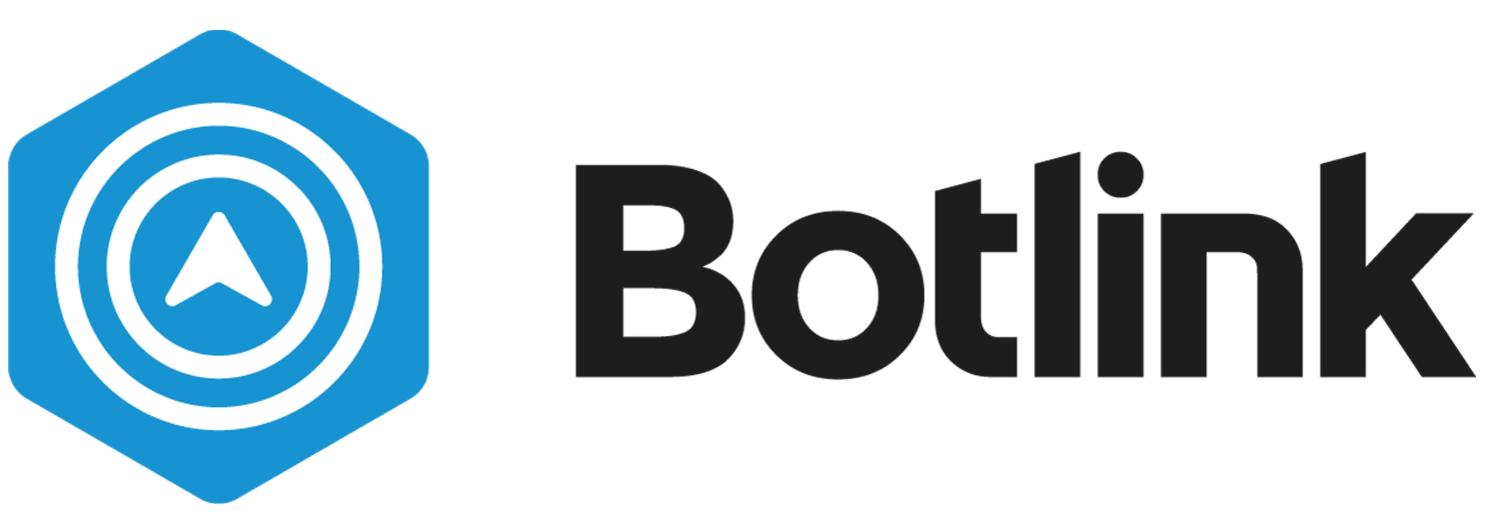Botlink Web Portal
The Botlink Web Portal is the place where your data comes to life.
Uploading Images
Once you've finished flying you'll need to upload your imagery to be processed. Take the SD card with your images on it and plug it into your computer. Log in to the Web Portal using the same credentials as the Android app. Once you've logged in click on the upload icon and select your imagery using the file explorer.
After you've selected which images to upload you will be presented with a modal that gives you a few final adjustment options before starting the transfer.
See the position of each image to be uploaded
Adjust the cropping bounds
Rename the flight
Choose the type of processing you'd like
View an expected number of images and total file size
Estimate of final cropped area and perimeter length
As you can see in the video you can easily adjust the bounds of your final imagery by manipulating the vertices of the orange polygon.
Once you are satisfied with your parameters pressing Upload will begin the process of sending your imagery to Botlink. Your flight will then be added to our stitching queue and will be available for download once completed.
Viewing Processed Data
Once your flight has been processed you'll be able to view your results overlayed on the map. If your imagery supports different overlays, they will be displayed next to the count of total images.
To download the different results to your computer press the download button, select the data set you'd like, and specify the email you want it sent to. You will then receive a zip file with your requested files. If you need additional data from your imagery or have questions, please contact Botlink Support by starting a conversation via the Chat feature or sending an email to Support@Botlink.com.