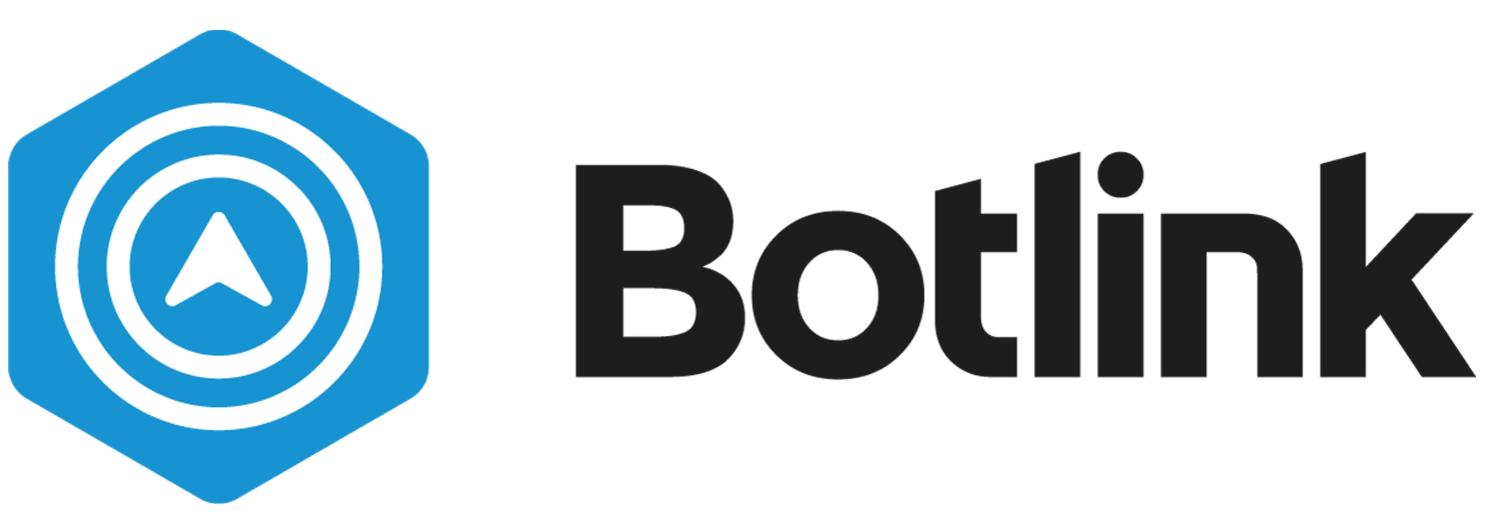Download Botlink
Botlink for Capture can be found on Google Play and the Apple Store.
Create Botlink Account
Create a free Botlink Account at app.botlink.com/signup. Be sure to check your email for a confirmation link to finish creating your account. We have a 14-day free trial (no CC needed). The 14 days doesn't actually start until you upload your first flight, so you can sign up whenever. You can sign up for an account at app.botlink.com, and browse the demo maps, too.
Log Into Botlink
Use your new Botlink account credentials to sign into Botlink Capture. Enable Location Access on your device for best results.
After creating an account, the next steps are to follow the set up instructions for the drone. You'll have to make sure everything is updated, get DJI Go4 app, and set up an account.
https://youtu.be/qLHXN6an2Os - Botlink Capture on IOS
https://youtu.be/cZIZ5Hs4s-A - Botlink Capture on Android
When selecting a "New Flight Plan" we'll always want to select Area Survey on Android or Area Scan on IOS for any kind of 3D mapping. Next, when you're placing the Orange Square, make sure to capture a good amount of area outside of the specific pile/s you want to map. The software needs a minimum amount of image to stitch, so the more the better.
A good rule of thumb is flying at 175 feet with High Overlap (85%), which should help to gather the right image set. We intentionally limit that amount of options in Botlink Capture to make sure you get the best results possible.
Once you fly your first location, you'll pull the images off the SD card and transfer to a computer for upload to Botlink InSites (app.botlink.com). Here's a quick video on how to upload images to Botlink InSites web portal: https://youtu.be/dMRRbdbGkKg
Contact us.
info@botlink.com
(701) 412-2988
3241 S University Dr
Fargo, ND 58104