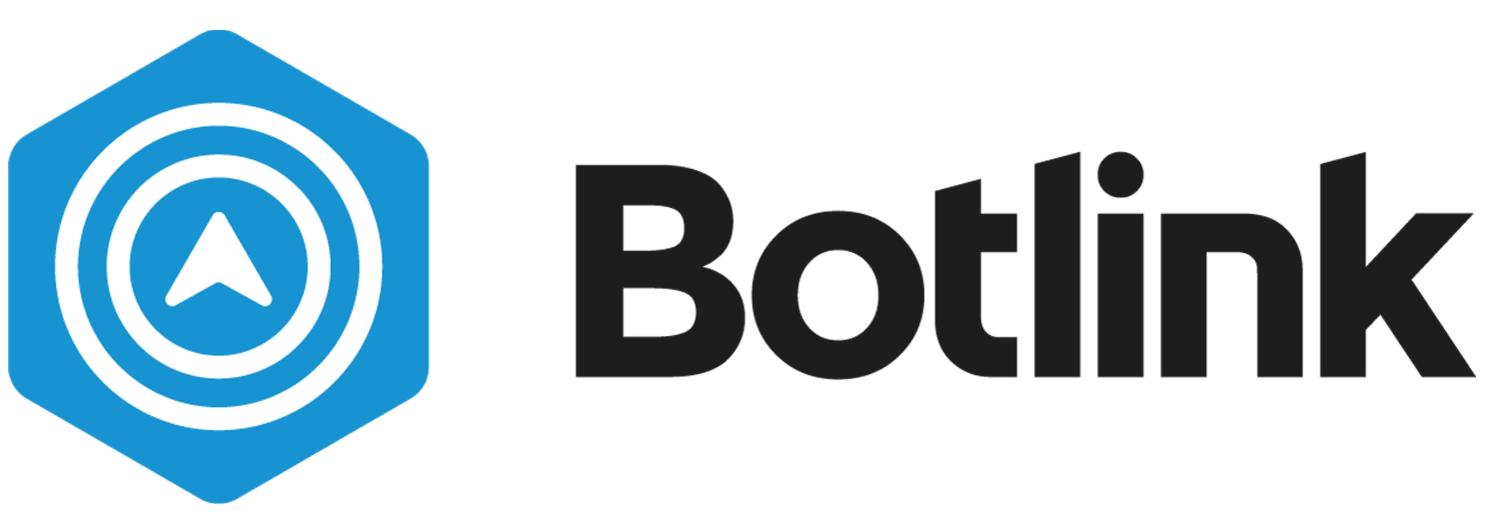Set Up With Botlink
Charging
Always ensure your aircraft, controller, and mobile device batteries are fully charged before every flight.
Note: High winds, extreme temperatures, humidity levels, higher elevation, and other factors can decrease advertised flight time.
Charging Intelligent Flight Batteries and Remote Controller
Use the DJI Charger to charge both the Flight Batteries and the Remote Controller. The LEDs will flash during charging process and will turn off once charging is complete.
Please refer to DJI Manual for questions regarding charging process. For more information on safe LiPo Battery practices, please refer to Battery Safety.
Upgrade Software
Note: Always be sure to upgrade Aircraft, Remote Controller, and Botlink Capture to the latest software before going out to fly.
To upgrade DJI Inspire 1, DJI Phantom 4, or DJI Phantom 3 Professional, please visit How to Upgrade DJI Aircraft and follow the steps.
To upgrade DJI Remote Controller, please visit How to Upgrade DJI Remote Controller.
To update the Botlink Capture app, visit the Google Play Store and check for available updates. To check current version go to App Settings and select About.
Activation
In order to take off the first time, you must activate your aircraft to your DJI account. To activate your aircraft, follow these steps.
Upgrade Controller and Aircraft to most recent firmware
Power on DJI drone and Remote Controller
Connect phone or tablet to controller and open DJI Go with active internet connection
Activation Process should appear on screen
Follow steps to add aircraft to your existing DJI account or add to a new account
Create Botlink Account
If you haven't registered already, go to app.botlink.com and select Sign Up.
Mobile App
Download Botlink Capture from Google Play Store. Log in using your Botlink credentials.
Complete steps and check email for confirmation link to finish creating your account.
Power on DJI controller and plug into mobile device.
Power on drone.
Create Sites
Tap Add button located at bottom of screen. Select New Site to enter site planning view.
Place survey box over desired area. Use Search tool to jump to location. Tap Place to begin editing and change survey shape using anchor points. Use the delete button to reset survey. Once survey is set to desired area, tap the green check button to save.
Contact us.
info@botlink.com
(701) 412-2988
3241 S University Dr
Fargo, ND 58104